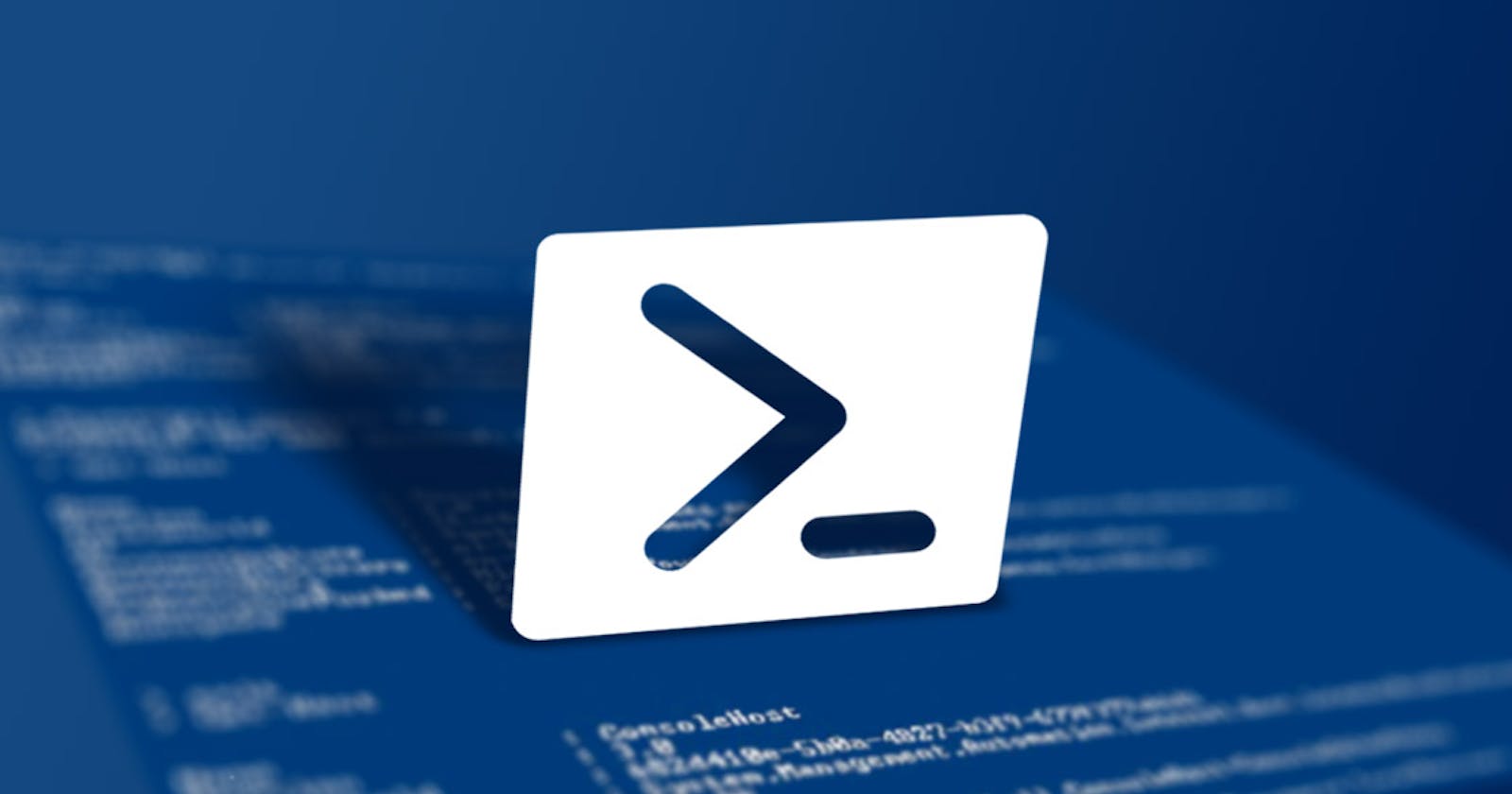If you're new to scripting and automation, PowerShell is a fantastic place to start. PowerShell is a versatile scripting language and command-line shell that's built into Windows, making it a powerful tool for automating tasks and managing systems. In this blog post, we'll walk you through creating your first PowerShell script.
What is PowerShell?
PowerShell is Microsoft's automation and configuration management framework. It provides a command-line interface (CLI) and a scripting language that allows you to automate administrative tasks in Windows, such as managing files, configuring system settings, and interacting with various services and applications.
Setting Up PowerShell
Before we dive into writing your first script, let's make sure you have PowerShell installed and ready to go. If you're using a recent version of Windows, PowerShell should already be available. To check if it's installed, open a command prompt and type:
powershell
If PowerShell opens, you're good to go. If not, you may need to install it from the Microsoft website.
Writing Your First Script
Let's start with a simple script that displays "Hello, World!" in the PowerShell console. Follow these steps:
Open a text editor: You can use any text editor, but it's best to use a code editor like Visual Studio Code or Notepad++. Open your chosen editor.
Create a new file: In the text editor, create a new file and save it with a ".ps1" file extension. For example, you can name it "HelloWorld.ps1."
Write your script: In the newly created ".ps1" file, type the following code:
Write-Host "Hello, World!"
- Save the script: After writing the code, save the file.
Running Your Script
Now that you've written your first PowerShell script, let's run it:
Open PowerShell: Press the
Win + Xkeys, and from the menu that appears, select "Windows PowerShell" or "PowerShell" if you're using Windows 10 or later.Navigate to the script location: Use the
cdcommand to navigate to the directory where you saved your script. For example:
cd C:\Path\To\Your\Script
- Run the script: To execute your script, simply type its name (including the ".ps1" extension) and press Enter:
.\HelloWorld.ps1
You should see the output "Hello, World!" displayed in the console.
Congratulations! You've just created and run your first PowerShell script. While this script is simple, it's the building block for more complex automation tasks. As you become more comfortable with PowerShell, you can start exploring its extensive functionality and use it to automate various tasks on your Windows system.
Conclusion
PowerShell is a powerful tool for automating tasks and managing Windows systems. Writing your first script is just the beginning of your journey into automation and scripting. As you continue to learn and explore PowerShell, you'll discover its full potential for simplifying and streamlining administrative tasks. Happy scripting!